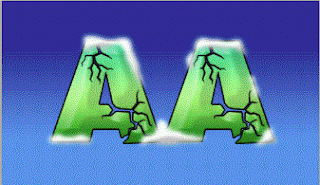Text Effect: Snow on Text
/
0 Comments
Snow on Text
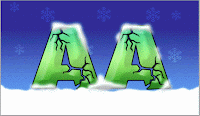
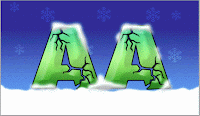
This tutorial teaches you how to create nice looking snow
effect on your text, you can use the effect on christmas themed graphics..
To start this tutorial, create a new document and fill the
background with a black color, at the layer pallete click right on black background, blending options change the color.
 |
in gradiant change the color
1.2c99ed
2.00369a
|
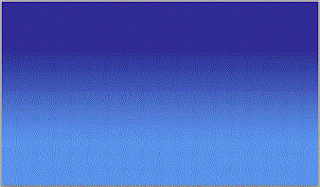 |
| after blending options-----> gradiant overlay |
Then use your type tool to type in your text.
------------------------------------------------------------------------------------------------------------------------------------------------------------------
Now create the same type of selection for the rest of your
text, but do this by "adding" to the selection. To add to selection,
in the selections' menu bar, select the "Add to Selection" button.
------------------------------------------------------------------------------------------------------------------------------------------------------------------
Switch to your Channels pallette (Windows-Channels) then create a new channel by clicking on the "new channel" icon at the bottom of the pallette.
Press "D" to reset your your colors. then select
the Paint bucket tool, and fill in the
selection with white.
------------------------------------------------------------------------------------------------------------------------------------------------------------------
Then go to Filter » Blur » Guassian Blur
Radius: 3px
Now go to Image » Adjustments » Levels
Move your levels sliders so the image is sharp and smooth.
------------------------------------------------------------------------------------------------------------------------------------------------------------------
Go to Select » Load Selection, in the load selection pannel,
in the channel field, select Alpha 1.
Then fill in the selection (on the new layer) with white.
Now you can press CTRL+D to deselect.
------------------------------------------------------------------------------------------------------------------------------------------------------------------
So go ahead and add "Layer » Layer-Style » Bevel
Emboss" to the snow layer.
------------------------------------------------------------------------------------------------------------------------------------------------------------------
Now, you can just use your own creativity to add layer
styles/background color to your image, but if you want to create what i've
done, apply the following layer styles to the original text layer.
(note: You may need to adjust a few things with the settings
because these settings have different effects depending on the size of the
text)
 |
| Gradient Overlay |
 |
| Stroke |
Now create a new layer in between your text layer and snow
layer.
Press D to set your foreground color white, then select your brush tool and set the brush size to about 27, and set it's hardness to about 70% (Set this in the "Brush" Pallette)
------------------------------------------------------------------------------------------------------------------------------------------------------------------
Now just paint underneath your text so it looks like snow ground.
That's it, add some gradients to your background or
whatever....
------------------------------------------------------------------------------------------------------------------------------------------------------------------
 |
| Final Image |